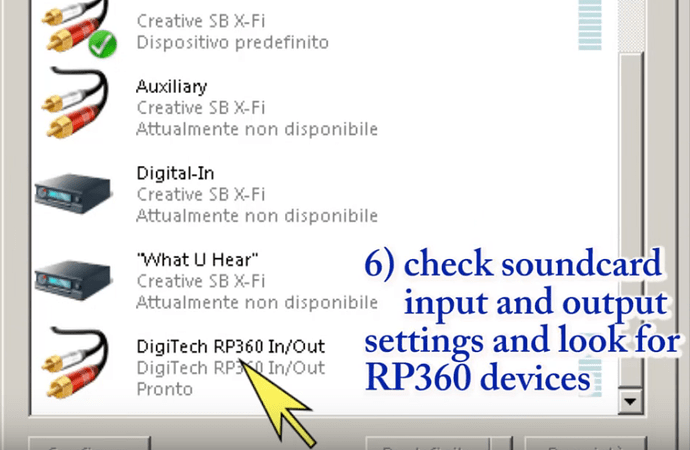I have installed audacity on my computer . Even after showing and recognizing my connected usb interface, audacity is not monitoring my guitar signals and hence on clicking on record button the recording grid won’t move. Please help me.
Which version of Windows?
Which version of Audacity? (look in “Help > About Audacity”)
which is what make / model?
What settings in the device toolbar?
Note that USB devices should be connected before you launch Audacity.
Windows 10, Audacity 2.3, Usb interface Digitech Rp360xp guitar processor. I have checked all the toolbar settings several times there is no problem in that. The thing is i just cant even monitor my guitar
With the Rp360xp connected to the computer, does it appear as a recording device in the Windows Sound Control Panel?
Yes it does …I have recorded some stuff using audacity already. I don’t know what is the problem now.
- Ensure that the Rp360xp connected to the computer
- Look in the device properties (in the Windows Sound Control Panel) to see what the “Sample Rate” is, and whether it is set to “1 channel (mono)” or “2 channels (stereo)”.
- Feed a signal into the Rp360xp and ensure that you can see the green meter in the Control Panel responding to the sound.
Then…
- Launch Audacity
- In the device toolbar, set “host” to WDM and set the recording device to the USB option (corresponding to the Rp360xp)
- Set the number of recording channels to match the Control Panel setting (as found in step2)
- Set the “Project Rate” (bottom left corner of the main Audacity window) to match the Control Panel setting.
- Ensure that “Sound Activated Recording” is NOT set (bottom of “Transport” menu_
- Click the Record button.
Seems like the signal fed through my rp360xp is not even being detected in the sound panel in the recording mode, but it is working in playback mode . What should I try further …thanks already for so much help
The manual says:
“The RP360 and RP360XP use the standard drivers which come with Mac OS X and Windows
operating systems. Therefore, there are no additional drivers to install. Simply plug in the RP and
connect to your computer.”
In other words, that should “just work”.
I’d suggest that you get in touch with whoever you bought the device from and/or DigiTech to resolve this issue. Audacity cannot record from devices that don’t work with the computer operating system.