As I have to notice Audacity still shows horizontal and vertical scrollbars even when there is nothing to scroll.
is there really no way to hide them in such a scenario?
This is somehow unnecessary and confusing.
Thank you
Peter
As I have to notice Audacity still shows horizontal and vertical scrollbars even when there is nothing to scroll.
is there really no way to hide them in such a scenario?
This is somehow unnecessary and confusing.
Thank you
Peter
Which version of Audacity are you using?
Which operating system are you using?
Are you referring to the horizontal or vertical scroll bars? Note that in both cases, a certain amount of “extra” space is required before the scrollbars disappear. This is so that there is room to click beyond the extremity of the tracks.
For the horizontal scrollbar, zoom out a bit further.
For the vertical scrollbar, reduce the height of the tracks a bit.
In either case, if Audacity is not full-screen, you could make the Audacity window bigger.
I am talking about horizontal AND vertical scrollbars.
I am using Audacity v2.2.2. on 64bit Win7
Have a look at the attached snapshot.
Do you really call this little “extra” space?
You are kidding, right?
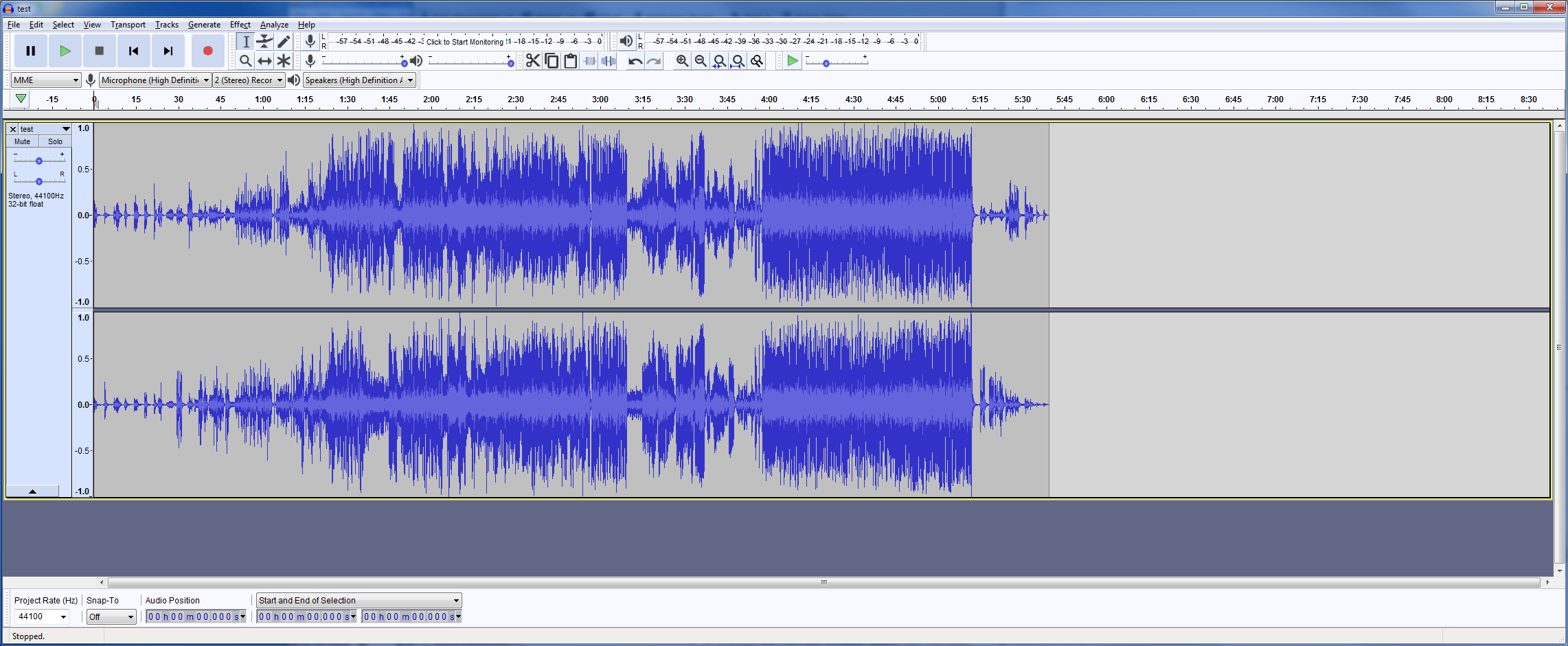
Confusing? You’re kidding, right?
Despite your carefully selected “worst case scenario” image, I’m struggling to see how this is anything more than a very minor cosmetic issue at most. Of course, if this feature request gathers support from other users, I will of course log it, regardless of my own opinion.
If you really want to give yourself some more (vertical ) screen real estate there are a few things to do.
For a start I would hide the Scrub Ruler, the gray bar immediately under the Timeline. It has as much vertical height as the bottom horizontal scroll bar. Just right click on the Tikelibe or the Scrub Ruler and disable the Scrub Ruler.
(You can always access scrubbing if you need it via the Transport > Play > Scrubbing menu. Personally I always find Timeline Quickplay much easier to use to find a piece of audio.
Decide which of the toolbars you don’t really need.
For a start I’d hide the Transcription Toolbar (it doesn’t work properly as it’s not dynamic)
You could also hide the Device Toolbar - especially if you don’t often change the settings there- and anyway those settings can also be made in Devices Preferences
And at the bottom you could hide the Selection toolbar if data there is of little or no use to you.
You could hide the Edit toolbar and learn/use all the shortcuts instead
Similarly the Transport Toolbar can be hidden and shortcuts used instead
To hide any Toolbars - just go to View > Toolbars and turn them off, unfortunately you have to do this one at a time.
See: https://manual.audacityteam.org/man/toolbars_overview.html
And note that you can also float the toolbars if required - and reorganize the Toolbar layout in the tooldock areas.
And when I want more horizontal information from the waveform I use the Zoom tools.
WC