I can’t get audacity to play any sound no matter what choice I pick for output. Sound work on all my other applications. I’ve done some research and I’m unable to find a way of making this work. Anyone who has any ideas please send them my way.
If you’re playing to a USB speaker system or sound system, make sure you plug it in and get it working correctly before you open Audacity.
What’s the sound system? What’s the sound or music? What’s the job?
If you have Audacity bouncing sound meters working, then Audacity is throwing the sound to the machine…or somewhere, we just have to straightened it out.
Have you restarted the Mac? Is it a laptop? Can you play to the built-in speakers?
My Mac can change the speaker volume depending on what it thinks is plugged in. If one of the options is turned all the way down, that show will be silent.
Koz
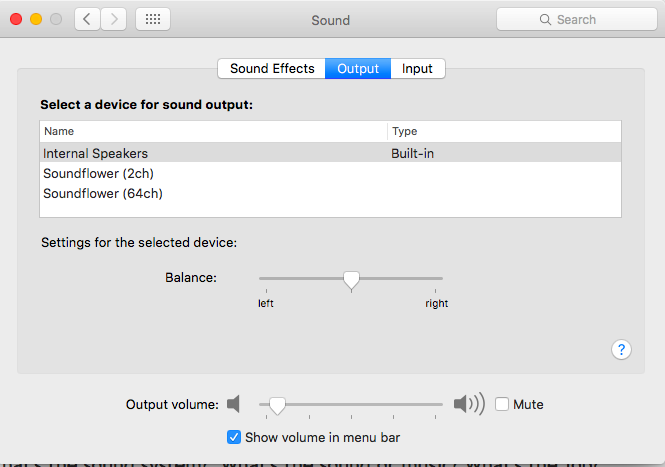
Thanks for your reply. I tried all the obvious things (at least obvious to me). I tried restarting, I also tried removing audacity and associated Library files (at least I hope I found all of them) and still no go. One thing I should mention is that I moved from a mac mini to my new workstation using the apple migration tools so could it be possible that audacity kept some old settings? I don’t have internal speakers so I can’t test that.
As far as what I tried playing I tried a mp3 file and a ogg file neither worked.
Thanks in advance to anyone who can offer any help. I really like Audacity and miss using it.
What do you have?
I tried a mp3 file and a ogg file neither worked.
If you have the sound meters bouncing, we expect Audacity to make noise. Doesn’t matter what the sound file is.
I moved from a mac mini to my new workstation
Workstation? I know how Minis work. I’m on my second one. “Workstation” sounds dangerous. Audacity doesn’t always do well with network connected facilities. It doesn’t understand network delays and negotiation.
Describe the system. Pretend I’m trying to buy one.
Koz
What does this bar look like on your machine?

Sorry I was vague, I have an old Mac Pro (one of the towers) but it’s been seriously modified (upgraded processor, added 2 nvida graphics cards). I don’t know if this model came with an built in speaker (I’m assuming it did) but it doesn’t have one anymore. For speakers I have a very run of the mill left/right and subwoofer plugged into the the onboard soundcard. Every other app that makes noise works (even garageband).
As far as how the bar looks it looks pretty much like yours but I did notice I have two options for “built-in output” (neither work).
Thanks in advance for your time, I really appreciate it.
We can’t help without better information.
Look at Audacity > About Audacity… . What does it say (all three numbers)?
Post the contents of Help > Audio Device Info… top right of Audacity.
Attach a screenshot of the output tab of Mac Sound Preferences (like Koz’s image).
Please see how to attach files to forum posts.
Gale
Shift-Command-3 will do a screen grab. Shift-Command-4 will let you draw a box around something and capture that. That’s where I’m getting most of these pictures from.
Koz
Weirdness. Any chance the Mini was of a more recent build than the Mac Pro?
Try resetting the PRAM.
You do that by restarting and holding command - option - p -r keys after the boing. But I guess you probably know that if you upgraded CPU’s on a Pro ![]()
I’ve attached my audacity info window and a screenshot of my bar. Below is info from audio device info. I tried zapping my pram but that didn’t do anything. Thanks again for all your help, you have restored my faith in the
internet.
From help->audio device info
==============================
Default recording device number: 6
Default playback device number: 4
==============================
Device ID: 0
Device name: Built-in Input
Host name: Core Audio
Recording channels: 2
Playback channels: 0
Low Recording Latency: 0.003107
Low Playback Latency: 0.010000
High Recording Latency: 0.013265
High Playback Latency: 0.100000
Supported Rates:
==============================
Device ID: 1
Device name: Built-in Line Input
Host name: Core Audio
Recording channels: 2
Playback channels: 0
Low Recording Latency: 0.003107
Low Playback Latency: 0.010000
High Recording Latency: 0.013265
High Playback Latency: 0.100000
[attachment=1]audacity_info.png[/attachment]
[attachment=0]bar.png[/attachment]
Supported Rates:
==============================
Device ID: 2
Device name: Built-in Output
Host name: Core Audio
Recording channels: 0
Playback channels: 2
Low Recording Latency: 0.010000
Low Playback Latency: 0.003923
High Recording Latency: 0.100000
High Playback Latency: 0.014082
Supported Rates:
8000
9600
11025
12000
15000
16000
22050
24000
32000
44100
48000
88200
96000
176400
192000
352800
384000
==============================
Device ID: 3
Device name: Built-in Line Output
Host name: Core Audio
Recording channels: 0
Playback channels: 2
Low Recording Latency: 0.010000
Low Playback Latency: 0.003923
High Recording Latency: 0.100000
High Playback Latency: 0.014082
Supported Rates:
8000
9600
11025
12000
15000
16000
22050
24000
32000
44100
48000
88200
96000
176400
192000
352800
384000
==============================
Device ID: 4
Device name: Built-in Line Output
Host name: Core Audio
Recording channels: 0
Playback channels: 2
Low Recording Latency: 0.010000
Low Playback Latency: 0.003923
High Recording Latency: 0.100000
High Playback Latency: 0.014082
Supported Rates:
8000
9600
11025
12000
15000
16000
22050
24000
32000
44100
48000
88200
96000
176400
192000
352800
384000
==============================
Device ID: 5
Device name: Built-in Digital Output
Host name: Core Audio
Recording channels: 0
Playback channels: 2
Low Recording Latency: 0.010000
Low Playback Latency: 0.003923
High Recording Latency: 0.100000
High Playback Latency: 0.014082
Supported Rates:
8000
9600
11025
12000
15000
16000
22050
24000
32000
44100
48000
88200
96000
176400
192000
352800
384000
==============================
Device ID: 6
Device name: Unknown USB Audio Device
Host name: Core Audio
Recording channels: 2
Playback channels: 0
Low Recording Latency: 0.007250
Low Playback Latency: 0.010000
High Recording Latency: 0.035250
High Playback Latency: 0.100000
Supported Rates:
==============================
Device ID: 7
Device name: Callnote
Host name: Core Audio
Recording channels: 2
Playback channels: 2
Low Recording Latency: 0.010000
Low Playback Latency: 0.002000
High Recording Latency: 0.100000
High Playback Latency: 0.016000
Supported Rates:
8000
9600
11025
12000
15000
16000
22050
24000
32000
44100
48000
88200
96000
176400
192000
352800
384000
==============================
Device ID: 8
Device name: LogMeInSoundDriver
Host name: Core Audio
Recording channels: 2
Playback channels: 2
Low Recording Latency: 0.010000
Low Playback Latency: 0.001451
High Recording Latency: 0.100000
High Playback Latency: 0.011610
Supported Rates:
8000
9600
11025
12000
15000
16000
22050
24000
32000
44100
48000
88200
96000
176400
192000
352800
384000
==============================
Selected recording device: 6 - Unknown USB Audio Device
Selected playback device: 4 - Built-in Line Output
Supported Rates:
8000
9600
11025
12000
15000
16000
22050
24000
32000
44100
48000
88200
96000
176400
192000
352800
384000
==============================
Available mixers:
==============================
Available recording sources:
==============================
Available playback volumes:
0 - PCM
==============================
Recording volume is native
Playback volume is native
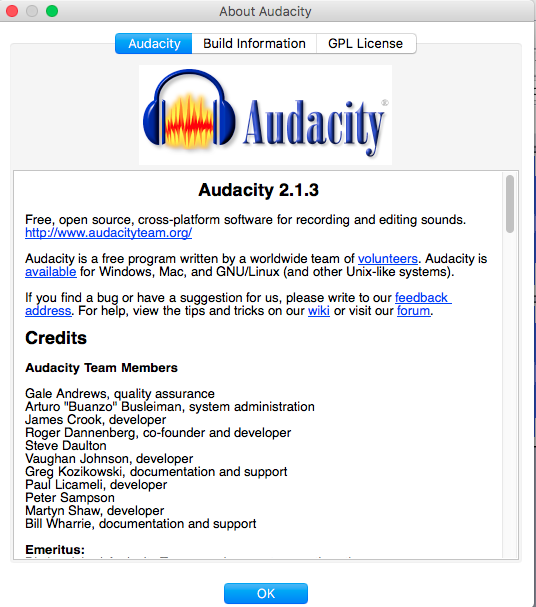

The pro is from 2012 and the mac mini is from 2014. I tried zapping the pram (the typical fix for almost all mac problems ![]() ) but it didn’t change anything. Thanks for your help.
) but it didn’t change anything. Thanks for your help.
A festival of outputs.
What’s “Callnote” and what’s the rest of the output options that got cut off?
Koz
Callnote was a way to record skype calls just in the off chance it was affecting things I removed it completely from the system but it didn’t fix the problem. The options are
Built-in Output
Built-in line output
Built-in line output (a second time, this is the driver everything else on the system uses)
Built-in digital output
Logmein sound driver
I’ve tried each of these and none of them work.
Thanks again.
Then you’ll have to delete com.apple.audio.DeviceSettings.plist. You can find that one in:
Macintosh HD/Library/Preferences/Audio.
Maybe you’ve already tried that?
There are routings in your setup that didn’t exist when the Mac Pro was young.
EDIT:
And maybe you need to remove com.apple.audio.SystemSettings.plist too. It’s been a while since I’ve touched a Mac Pro. And they definitely don’t resemble any other Mac. The others are all portable, sort of…
I couldn’t find com.apple.audio.SystemSettings.plist but I removed the other file and still no joy. Thanks for replying, I appreciate the help.
I don’t know if this model came with an built in speaker (I’m assuming it did) but it doesn’t have one anymore.
So it doesn’t Chong when you turn it on?
Koz
Do you need the “LogMeInSoundDriver”?
Have you tried installing Soundflower https://github.com/mattingalls/Soundflower/releases/download/2.0b2/Soundflower-2.0b2.dmg, setting Soundflower playback to the output device you want to use, then choosing Soundflower as the Audacity playback device?
Gale
I don’t need the logmeinsounddriver but I haven’t figured out how to remove it (it’s not in Library or if it is it’s named weirdly). I tried soundflower but still no luck. One weird thing I found (not sure if this helps or not) is that I have os x running on parallels and Audacity works flawlessly in the virtual machine so I’m thinking something went bad when I migrated from the imac to this new computer. Unless anyone has any ideas what I can try next I think I’m going to do a clean reinstall cause I’m pretty sure that will fix the problem.
I just wanted to say thanks to everyone who offered help, you’ve restored my faith in the internet, thank you.
What probably goes wrong, is transferring data and settings from a newer machine…
The other way around, it is pretty reliable. Reverse order, I’ve seen lots of weirdness.
I would try a clean install. The virtual OSX shows it’s not a hardware problem.
And, yes, that LogMeIn sound driver is a suspect too. An annoying one, since the dev has gone through the trouble of hiding his stuff. Not nice in my book. ![]()