I’ve run the clipping fix utility on an Amy Winehouse track (awful compression and multiple clipping) but rather than remove the clipped samples, it adds more !
Amplifying the track by -10db prior to running clip fix works but then re-amplifying by +10db doesn’t take me back to where I started volume wise (i can understand that the 10db boost or cut are being applied to different amplitude samples in this scenario). But what value should I use - or should I be using a different tool ?

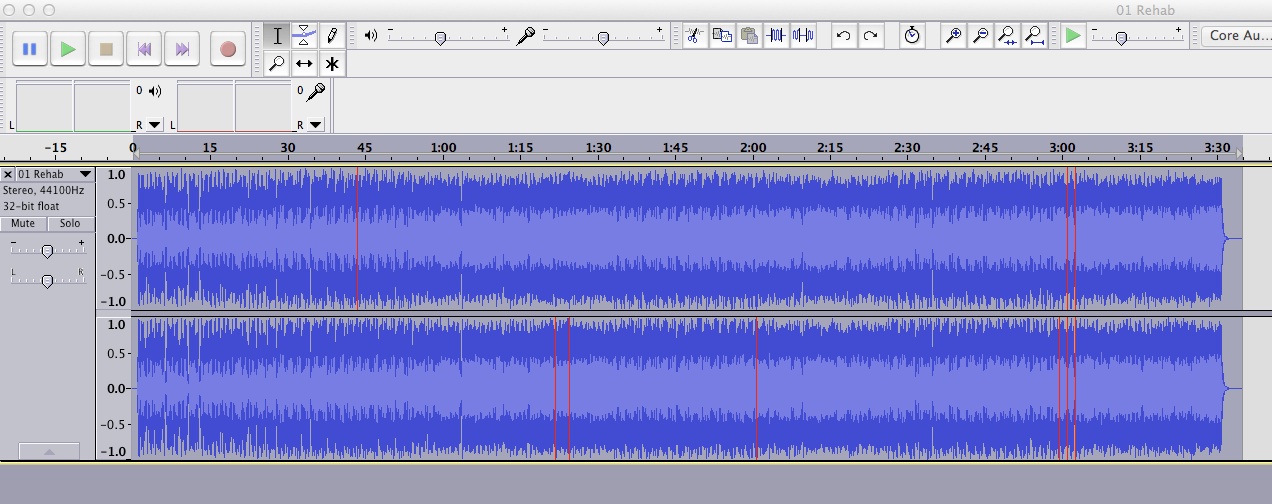
Clip Fix uses the surrounding work as a clue to what could be missing in the clipped segment. If everything is smashed to death, the tool hasn’t got a chance.
My iTunes download doesn’t look like that. Where did you get your track from?
Koz

No. I stand corrected. I got odd clipping, too. I wonder if they issued the album like that.
Clip Fix reads terrific on the tin, but only has a limited effectiveness in real life.
Koz
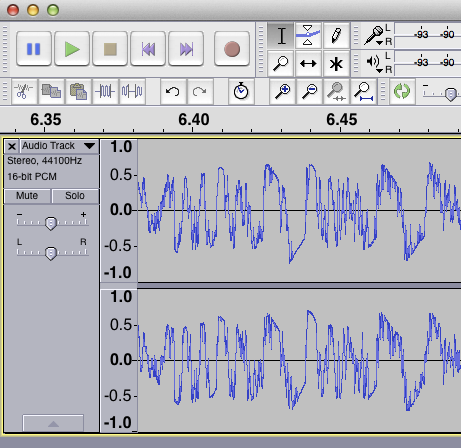
Track was ripped from CD.
But I think I have found my answer - just use Amplify but set it to a max level(eg -2db) rather than an amount to amplify by.
But sure, the track has been compressed to hell - no dynamic to it at all. Just constant loudness.
I don’t suppose Audacity has any means to uncompress ? In effect I would be trying to un-master the recording !
It’s a standing line that if you want us to critique your work, send the raw recording, not the one you processed. We can’t take effects out of a show.
Koz
Effect > Normalize has a specific goal setting rather than a range for calculation. They’re basically the same tool. They’re volume controls.
Koz
Clip Fix can be used as a subtle way to expand local peaks in a recording that already has reasonable dynamic range.
Audacity does not ship with an Expander (opposite of Compressor). You can find plugins that do it but the result can sound very un-natural if trying to improve a heavily compressed track. It’s a repair of the already processed audio, not a tool that can bring the original dynamics back.
Gale
The reason for this is because the Clip Fix plugin ultimately leads to the audio file being louder than it originally was.
The reason you must first reduce the volume is because when you run the Clip Fix plugin it tries to re-draw the wave-form where it clips. This draws the waveform as an extension to the clipped waveform. You’ll notice that when the effect finishes processing the waveform where all of the clipping was is now slightly louder than before.
This is why you should now normalise the audio instead of increasing the amplification by the same amount you decreased it by earlier. If you do this you’re just pushing the new “un-clipped” audio back outside the dynamic range of the audio file, creating clipping all over again (probably sounding worse because there’s no fancy soft-clipping as there probably was in the pro-audio tools that caused the clipping in the first place).
However do note that this will result in the track sounding slightly quieter than before, because most of the audio will no longer be compressed/limited to 0 dB. The normalisation will now be guided by the new, louder “un-clipped” sections. The only way to get it back to full loudness would be to apply another compressor/limiter over the sound, possibly just making the situation even worse as you introduce new distortion over the original distortion.
The Clip Fix is more suited to fixing original raw audio rather than previous processed and mastered audio.