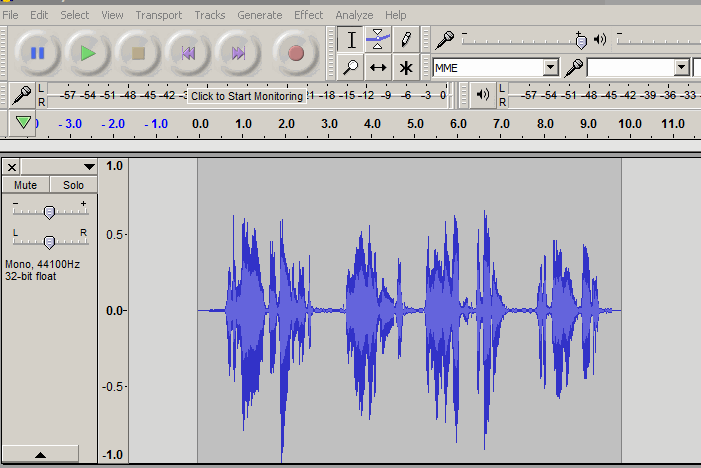Hello,
Disclaimer: I have only 1 month doing voice-over practice using Audacity. I am using the latest Audacity download on my Windows & laptop.
I have made dozens of nice audio voice-over demo / practice recordings, with edits, normalization, exporting Mp3’s, opening / importing audio, re-edits etc… over this one month time, it’s fun.
Now I have my 1st ever voice-over job today ( Yippie lol ) and its a long one of 2,400 words.
I have already recited 5 of 57 pages and need to insert some silence between couple of rushed pauses, no problem right, YES , yes I have a problem lol.
PROBLEM 1) I usually CLICK on the part of the audio track I want to split by leaving a vertical marker, then go to EDIT slide down to
CLIP BOUNDARIES then move right over to SPLIT, then go back up to the ↔ icon click on it to activate it and then bring it over to the audio track just to the left or right of the split marker ans then hold my left mouse button down and slide the right hand track to the right , ok that ‘was’ working all this time except for now , why ?
The technique described above has always worked for me it has always opened up a gap, how wide depending on how far the the right I pull the track away from the split marker, well it now does NOT work at all I get as far the the ↔ and it wont ‘pull the track sideways’ !
I am going crazy *sigh.
Is it because I have too much / too long a track to pull it open ?
All this time I could always do it with a shorter 1 min track but not with this longer track, is it too long and it hits the right hand boundary of the track window perhaps ?
HELP ???
ISSUE 2) I have to re-click on my RECORDING DEVICE and my LISTENING DEVICE every time I stop recording and attempt to play back a section to check it for basic quality, what gives ???
If I want to start recording again, I then have to ‘re-click’ on my Microphone that I want to use and then re-click on my speakers that I want to listen back with each and every time and that is also driving me nuts lol .
Is there some way to permanently only use my professional XLR Condenser mic… and… only my studio monitors or my headphones as a toggle and NOT my laptop speakers as an unwanted 3rd option , I just want ‘simplicity’ Audacity & Simplicity , the newest version for Us morons it’s called Sim-Dacity lol ( I wish ) lol.
Do I have to go into my p.c and disable the other options in order for Audacity to only recognize my pro mic and not the laptops built in Mic and Only my headphones etc. ???
Thanks for any help, I have to record this before Monday and between rains storms making nice LOUD background tapping on my roof lol .
regards
Steve