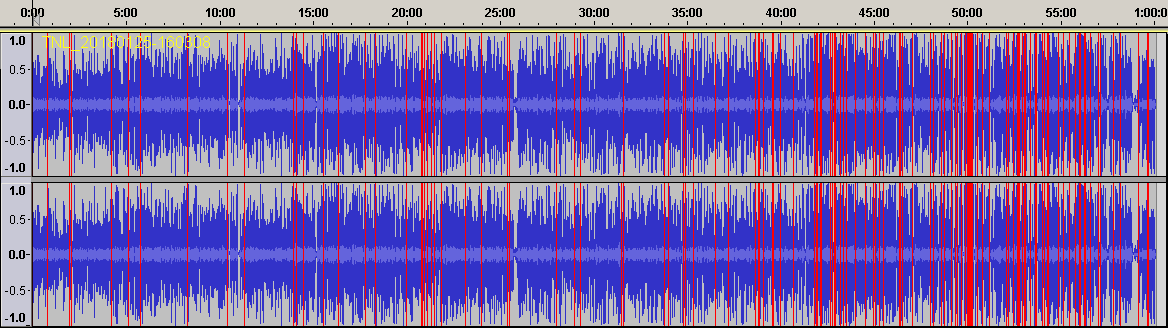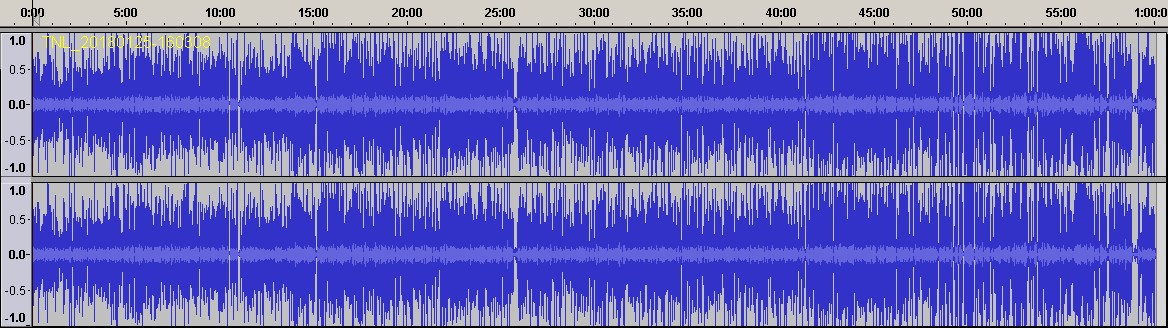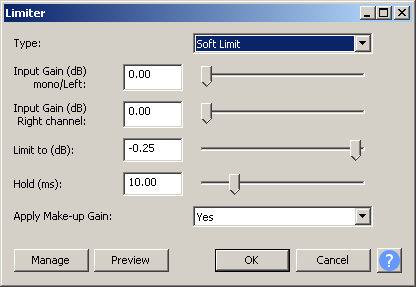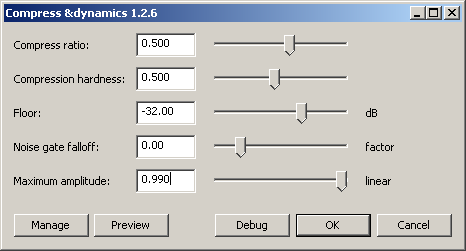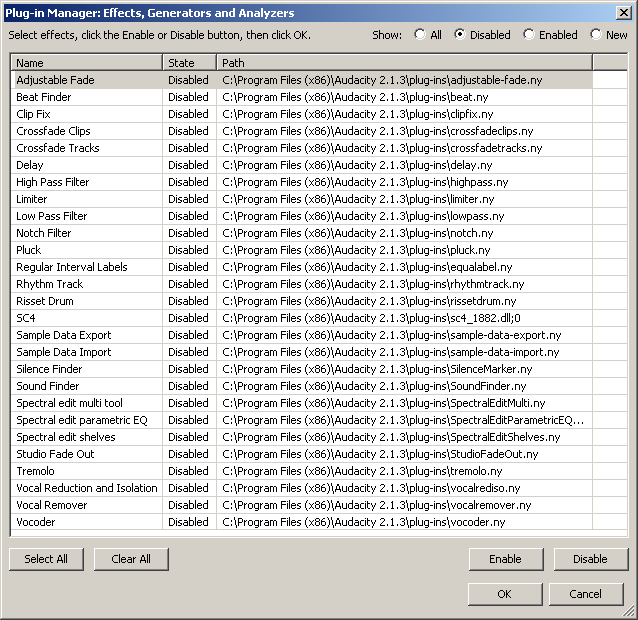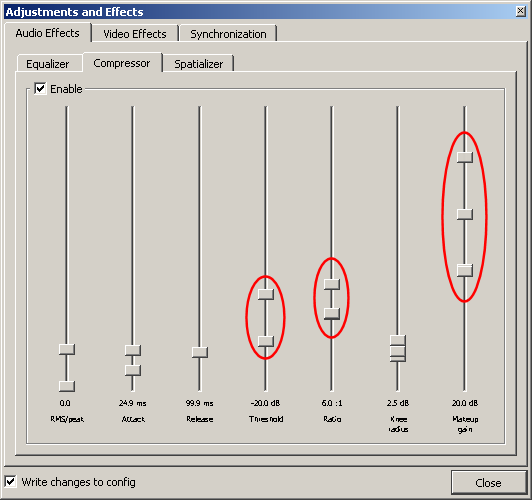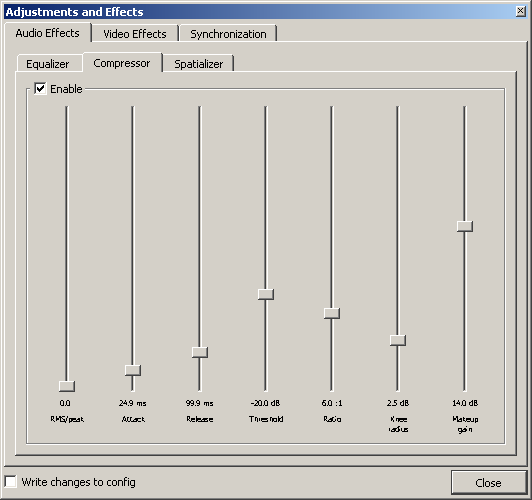and then fix CLIPS with the Pen Tool one at a time.
Are you actually hearing distortion, and are you making it sound better? Or, are you just making yourself feel better?
Audacity doesn’t really know if you have [u]clipping[/u]… It warns you of potential clipping.
As you probably know, MP3 is lossy compression. When you open it in Audacity (or any “normal” audio editor) it gets decompressed. If you then re-export to MP3 you are going through another generation of lossy compression and the “damage” does accumulate. You may not hear any quality loss but that’s something to be aware of. But, you could end-up with worse sound after trying to fix it. If you’re not re-exporting to a lossy format, that’s not a problem… the 1st generation damage was already done. Or if you have to edit the files anyway, you can’t avoid it.
You could also make the sound worse by re-drawing the waveform. Judge the sound by how it sounds, not by how it looks! 
As Koz says, MP3 will “distort” the peaks (it actually slightly changes the whole wave shape). That makes it difficult to automatically find clipping:
1. Truly clipped waves are no longer totally flat-topped (and flat-bottomed) after MP3 compression.
2. MP3 can go over 0dB without clipping.
3. MP3 compression makes some peaks higher and some peaks lower (without causing clipping). If you rip a CD and make and MP3, or download an MP3 from Amazon, it’s not unusual to get peaks over 0dB and Audacity will show red (potential clipping).
Audacity uses floating-point “internally” so Audacity has virtually no upper (or lower) limit and it also can go over 0dB without clipping (but it will show red).
…If you play the over-0dB MP3 at full digital volume, you will clip your DAC (which is hard-limited to 0dB) but I’ve never heard of a case where that slight clipping was audible. WAV files and CDs are also hard-limited to 0dB so they will clip if you “try” to go over.
Some people do normalize to -1dB or so before MP3 compression but I don’t worry about it.
So there are several reasons. I HATE to amplify (attenuate) the whole file just because some peaks are 1-2 dB above the `rails´.
If it’s going over 0dB, it’s obviously not clipped at 0dB. It could have been clipped during recording, but can be hard to tell without zooming-in and looking at the waveform (after attenuating it so you can see the over-0db peak).
If the file is truly clipped, reducing the volume won’t fix it. Attenuation doesn’t change the wave shape. But if you reduce the volume, Audacity will no longer show real or potential clipping.