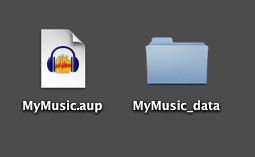I had a laptop w/ Windows 7 and a version of Audacity, I don’t know the number. I believe it was in the 2.x.x series. That computer recently died, but I had all my files backed up on an external drive. I have transferred all of my Audacity files to the new computer hard-drive.
My new computer has Windows 10 Pro. I have downloaded and installed Audacity 2.2.1. Now I can not load any of my backup files.
Audacity will open, and I can start a new file. I have imported an mp3 file successfully. But every time I try to open one of my Audacity files I receive a message that Audacity has stopped working. The only option available is to close the program.
I searched here for solutions, but I have not found an answer yet. There was a suggestion to erase .cgi files. I tried that and it did not change anything.
I went to the event viewer, and got the following report on one of the failed attempts:
Log Name: Application
Source: Application Error
Date: 2/7/2018 9:56:47 AM
Event ID: 1000
Task Category: (100)
Level: Error
Keywords: Classic
User: N/A
Computer: DESKTOP-LK2IM54
Description:
Faulting application name: audacity.exe, version: 2.2.1.0, time stamp: 0x5a280ee8
Faulting module name: MSVCR120.dll, version: 12.0.21005.1, time stamp: 0x524f7ce6
Exception code: 0xc0000409
Fault offset: 0x000a46a9
Faulting process id: 0x240c
Faulting application start time: 0x01d39ff06e90bbed
Faulting application path: C:\Program Files (x86)\Audacity\audacity.exe
Faulting module path: C:\Program Files (x86)\Audacity\MSVCR120.dll
Report Id: 64e1a2d0-6f57-40a1-9684-02c17e436ffc
Faulting package full name:
Faulting package-relative application ID:
Event Xml:
<Event xmlns="http://schemas.microsoft.com/win/2004/08/events/event">
<System>
<Provider Name="Application Error" />
<EventID Qualifiers="0">1000</EventID>
<Level>2</Level>
<Task>100</Task>
<Keywords>0x80000000000000</Keywords>
<TimeCreated SystemTime="2018-02-07T08:56:47.152481200Z" />
<EventRecordID>2530</EventRecordID>
<Channel>Application</Channel>
<Computer>DESKTOP-LK2IM54</Computer>
<Security />
</System>
<EventData>
<Data>audacity.exe</Data>
<Data>2.2.1.0</Data>
<Data>5a280ee8</Data>
<Data>MSVCR120.dll</Data>
<Data>12.0.21005.1</Data>
<Data>524f7ce6</Data>
<Data>c0000409</Data>
<Data>000a46a9</Data>
<Data>240c</Data>
<Data>01d39ff06e90bbed</Data>
<Data>C:\Program Files (x86)\Audacity\audacity.exe</Data>
<Data>C:\Program Files (x86)\Audacity\MSVCR120.dll</Data>
<Data>64e1a2d0-6f57-40a1-9684-02c17e436ffc</Data>
<Data>
</Data>
<Data>
</Data>
</EventData>
</Event>
Log Name: Application
Source: Application Error
Date: 2/7/2018 9:56:47 AM
Event ID: 1000
Task Category: (100)
Level: Error
Keywords: Classic
User: N/A
Computer: DESKTOP-LK2IM54
Description:
Faulting application name: audacity.exe, version: 2.2.1.0, time stamp: 0x5a280ee8
Faulting module name: MSVCR120.dll, version: 12.0.21005.1, time stamp: 0x524f7ce6
Exception code: 0xc0000409
Fault offset: 0x000a46a9
Faulting process id: 0x240c
Faulting application start time: 0x01d39ff06e90bbed
Faulting application path: C:\Program Files (x86)\Audacity\audacity.exe
Faulting module path: C:\Program Files (x86)\Audacity\MSVCR120.dll
Report Id: 64e1a2d0-6f57-40a1-9684-02c17e436ffc
Faulting package full name:
Faulting package-relative application ID:
Event Xml:
<Event xmlns="http://schemas.microsoft.com/win/2004/08/events/event">
<System>
<Provider Name="Application Error" />
<EventID Qualifiers="0">1000</EventID>
<Level>2</Level>
<Task>100</Task>
<Keywords>0x80000000000000</Keywords>
<TimeCreated SystemTime="2018-02-07T08:56:47.152481200Z" />
<EventRecordID>2530</EventRecordID>
<Channel>Application</Channel>
<Computer>DESKTOP-LK2IM54</Computer>
<Security />
</System>
<EventData>
<Data>audacity.exe</Data>
<Data>2.2.1.0</Data>
<Data>5a280ee8</Data>
<Data>MSVCR120.dll</Data>
<Data>12.0.21005.1</Data>
<Data>524f7ce6</Data>
<Data>c0000409</Data>
<Data>000a46a9</Data>
<Data>240c</Data>
<Data>01d39ff06e90bbed</Data>
<Data>C:\Program Files (x86)\Audacity\audacity.exe</Data>
<Data>C:\Program Files (x86)\Audacity\MSVCR120.dll</Data>
<Data>64e1a2d0-6f57-40a1-9684-02c17e436ffc</Data>
<Data>
</Data>
<Data>
</Data>
</EventData>
</Event>
Can anyone give me advice?