I’m using Audacity 2.1.3 on Windows 10.
I got Audacity so I could read a book outloud and get it onto a cell phone so my husband could listen to it.
I spent about 5 hours reading the book. I labeled the tracks for chapters, and everything looked pretty good. The project was named and came up properly in the Recent project section.
I saved it after each chapter.
I found the file and hooked the phone to the computer and went to click and drag the file, as I had done in an earlier test.
It didn’t work and said it was not compatible or something.
Somehow the entire project has disappeared!!
Under Recent Projects, it now says Clear.
I’ve searched Audacity in File Explorer and it lists the file name of my project as a data, then e00, then doa…, then e000aooe (there’s just hundreds of these).
I don’t know what these are or how to access them or use them.
I need a simple way to get my project back as I had laid it out.
I somehow imported a bunch of these e00 files and now under recent projects I have tons of these files that run concurrently.
I watched some youtubes regarding Audacity Recovery Utility, but I can’t find audacity_1_2_temp files anywhere.
I’d really appreciate help on this.
Please, be VERY specific. I know almost nothing about files, directories, etc. (or computers in general for that matter!)
Thanks!
If you do a search, the show name should appear in two places, one AUP file and a _DATA folder with all the little AU files in it.

Do you have that?
Koz
I did the search, and it does show up as an aup file. When I click on it, though, it says it could not load .aup, and also a screen pops up that says Couldn’t find Project data folder.
When I click on the data file that the search pulled up it goes to a file. After I click on it, it goes to a couple of e00 files, and when I click on that it goes to some d00 files, and when I click this it says the folder is empty.
Thank you
So please attach the AUP file so we can see it. Please see how to attach files to forum posts.
Also go to Help > Show Log… after trying to open the AUP, save that log and attach that.
What you should have done for greater safety is used File > Save Project As… to save to a new project name every time you finished a chapter. Then if something goes wrong with Chapter 5, you still have the project that contains Chapters 1 to 4.
And even better, drag-select over each chapter as as you finish it and export it as WAV. WAV is just one file, and can’t break unless it is too large (over 4 GB in size).
A folder is not a file but a container for files. d00 and e00 are folders.
That is impossible unless you explicitly opened the d00 folder and imported the AU files it contains. The e00 folder should contain no AU files, only folders whose names start with “d”.
Gale
When I try to upload the log, it says the uploaded file is empty. Also, I wasn’t able to get to the Aup file through the Help/Show Log. Only data files were available. I’m definitely doing something wrong.
Did someone else get to your computer and interfere with that file? I removed the duplicated <wavetrack name tags near the top of the file and put the label track at the bottom above the closing
I did not check anything else. If the adjusted file (attached) gives an error, please post the log for that attempt.
Gale
Robert Bruce 1.aup (829 KB)
When I downloaded the file, it went to Audacity, but “Error Opening Project: Couldn’t Find the Project Data Folder” popped up.
Thanks
So is this a different error than before?
The _data folder is called “Robert Bruce 1_data”. Search your computer for that folder. When you find it, put it in the same folder where you see “Robert Bruce 1.aup”. You can’t separate the AUP file and the _data folder. They have to live side-by-side.
Gale
I found the Aup and the data file and put them in the same folder. Then I tried to open the Aup file (and I also tried to open both) in Audacity, and I still got the same “Couldn’t find the project data folder”.
I’ve attached what my folder looks like.
Thanks
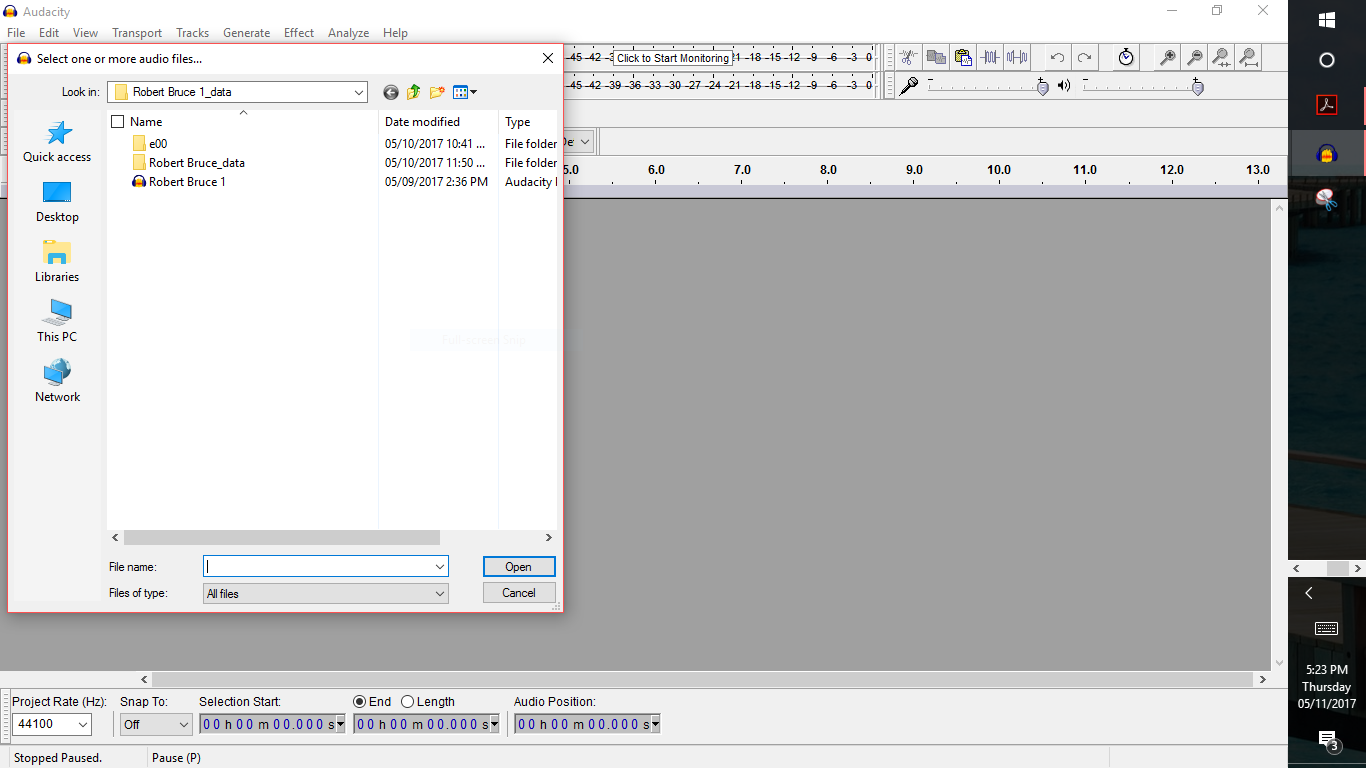
As Koz said many posts ago now, put the AUP file alongside the _data folder. AUP files can’t be inside _data folders.
That said, the project structure is still messed up, with at least part of the Robert Bruce_data folder inside the Robert Bruce 1_data folder. You must not interfere with AUP files and data folders or let anyone else do so. Do not go inside either and make edits or move things around.
In the image you show:
click once on Robert Bruce 1.aup (the file with the Audacity icon), right-click and choose “Copy”. Task switch to your Desktop and paste Robert Bruce 1.aup on the Desktop.
Task switch back to Audacity and the file open dialogue. To the right of the address bar (where it says “Look in:”), look for the upward pointing arrow - when you hover the mouse over it, it says “Up One Level”. Click that arrow.
If you scroll down the window now, you should see the Robert Bruce 1_data folder (all folders are yellow square icons). Right-click the Robert Bruce 1_data folder and choose “Copy”. Task switch to the Desktop, and paste the Robert Bruce 1_data folder on the Desktop.
Go back to Audacity’s open file dialogue. Click the Desktop button on the left. Now try and open Robert Bruce 1.aup.
Gale