I’ve been using Audacity 2.1.1 on my fairly new Windows 10 machine, and most everything seems to be working just fine except for one issue: my mouse pointer shrinks to an incredible useless size whenever I’m over a track. It doesn’t really affect functionality, except it’s highly annoying. On the bars between tracks it pops back to the normal default size that it is in every other app on my computer. I can’t see that this pointer size is anything I can control, and it’s driving me nuts. I also can’t see that anyone else is having this issue. Can someone point me to a solution?
You can get wacky pointer behavior if you have different tools selected. In general, you should be using the “I Beam” tool from the tools toolbar.
http://manual.audacityteam.org/o/man/tools_toolbar.html
Koz
I moved this to the Windows board as it (could be) Windows-specific.
Could you post an image of what you see when the pointer is over the waveform? Please see here for how to attach files: https://forum.audacityteam.org/t/how-to-attach-files-to-forum-posts/24026/1
Are you using a high-resolution display but without increasing DPI?
Gale
Thanks, folks. I was going to mention that I didn’t include an image of the phenomenon because there’s no easy way to do a screen grab that includes the cursor. So in the end I just took a picture of my screen. In the first, you can see the magnify icon (I chose it because it’s easiest to distinguish from a hair on the screen). For comparison, I included a shot of the pointer hovering over the separator bar, with the larger (normal) pointer size.
The problem shouldn’t be one of dpi, because the pointer is normal size in all the other apps I use and anywhere outside a track. And it isn’t specific to one of the pointers over another. The beam, the magnifier, the slider – all of them are small inside a track.
I’m sure I’m just doing/have done something stupid, but I would really be grateful if someone could tell me what it is and how to undo it.
[Edit: I had all this ready to load last night, but then in the middle of pulling in the images the forums went down and I couldn’t post. Sorry for the resultant delay. I’m still very interested in everyone’s opinions.]

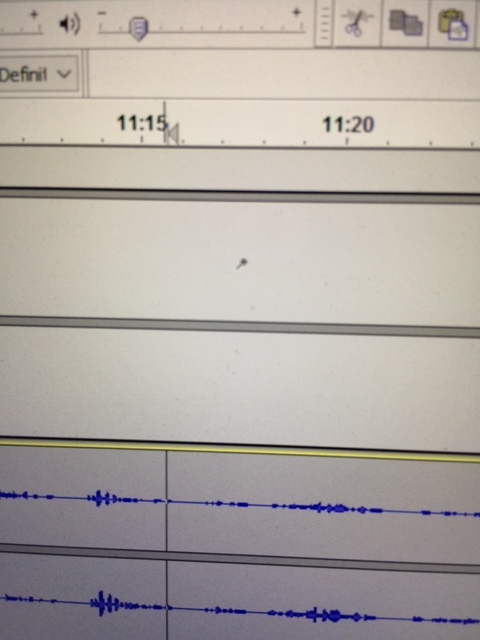
Yes but Audacity is not fully DPI-aware. Pieces of it are, but most isn’t.
So, what is the screen resolution, and opening the Settings app, click System then Display, where the slider says “Change the size of text, apps and other items”, what is the DPI?
Then right-click over the installed audacity.exe, choose Properties then the Compatibility tab. Is “Disable display scaling on high DPI settings” turned on (ticked)?
Gale
So, what is the screen resolution, and opening the Settings app, click System then Display, where the slider says “Change the size of text, apps and other items”, what is the DPI?
I’ve had it at 150% and now it’s at 250%. In both cases the pointers were miniscule. When I had it at 150%, the tracks were also very small – closer to an appropriate size for the pointer. I would imagine that they would be actual size if I set it at 100%, because everything would be lilliputian.
Then right-click over the installed audacity.exe, choose Properties then the Compatibility tab. Is “Disable display scaling on high DPI settings” turned on (ticked)?
I tried this, and all it did was ensure the tracks were also small. It didn’t affect the pointer. Nothing yet has. Thanks for the suggestions, though!
Nate
OK, so as I asked, what is the screen resolution, also what is the screen size (inches)? To find out the screen resolution, go back to that slider in the Settings app, then scroll down and click the link “Advanced display settings”. I guess you are using high resolution on a relatively small screen, is that so?
I wondered if it was off, rather than suggesting you turned it on. Turning it on stops items that are capable of scaling being made larger or smaller when changing DPI.
The pointer over the tracks isn’t capable of scaling - as I said, Audacity is not yet fully DPI aware.
Gale
So, what is the screen resolution, and opening the Settings app, click System then Display, where the slider says “Change the size of text, apps and other items”, what is the DPI?
OK, so as I asked, what is the screen resolution, also what is the screen size (inches)?
Actually, you asked me to pull the DPI from where the slider says “Change the size of text apps and other items”, as above. The DPI/Screen Resolution isn’t there, but in the Advanced display settings submenu. So I gave you the information that was where you asked me to look: the text change percentage. Had you said originally to grab the dpi from the advanced display settings menu, I would have given it to you.
I wondered if it was off, rather than suggesting you turned it on.
So what? If I had asked you to look at checkbox Foo to see if it was set, are you telling me that you wouldn’t at least try turning Foo on to see if it solved your problem? What in the world is the point of you writing that in that condescending way?
The pointer over the tracks isn’t capable of scaling - as I said, Audacity is not yet fully DPI aware.
You probably did say that. Still no clue what it means.
Ok, I’m just going to live with the miniscule pointers and go back to not being on this forum now. Thanks for trying to help, in your way.
Nate
The DPI (for example 150% or 250%) is not the same as the screen resolution (for example 1920 * 1080). I did tell you last time where to find the screen resolution, when you did not give it to us.
Please say if you don’t know what something means, otherwise I will assume you do know. If you had said you didn’t know, I would have given more initial explanation about what the checkbox does.
“Not fully DPI aware” means that not every part of Audacity will get larger when you increase the DPI. The tracks do get larger, because they respond to you changing the DPI. Pointers over the tracks do not get larger, because they do not respond to DPI changes.
On Windows XP there would be a way of getting round this. On later Windows there is not.
There is no simple switch I can tell you to pull in Audacity that will solve it. It is a limitation in Audacity. I’ve already made a note that you want this situation improved.
If you were able to use a lower screen resolution, you would be able to see everything larger. If having done that you did not need to increase DPI, then all the screen elements would appear in the intended proportion.
Gale
I am using Windows 10, and Audacity 2.1.2 and used the .exe installer.
I also have this issue. After hunting around for something that could help it, the only thing I could find that would make it so I could see the pointer when it’s over a track, is I had to reduce my screen resolution from 3840x2160 to 1920x1080.
I do love using Audacity, it’s a fabulous tool, but it would be awesome if I could make full use of what is a very nice screen. Has there been any further consideration to addressing this issue?
thanks
Audacity is a free to use project and all the developers are volunteers.
So unfortunately, no.
Gale
I have the same issue. The multi-tool cursors are miniscule. I am using Audacity 2.2.2 on Windows 10. Laptop has 13" screen and is connected to a 19" monitor. Using the larger monitor does not help me see the multi-tool cursors. The size of the arrow cursor is just fine. The multi-tool cursors get a little larger if I change screen resolution from 3200x1800 (recommended) to 1280x1024. The downside, of course, is a reduction in what I can see on the screen. I don’t see a place to change dpi. BTW, cursor size was also an issue with the previous version of Audacity. Do you have any ideas about what I can try? Should I use a larger monitor? a larger laptop?
I love Audacity, but the tiny cursors are very frustrating.
Thanks.
We are aware that there are problems with high dpi monitors. Audacity is not dpi aware, and until it is there will be no solution to this problem.
We welcome contributions from software developers to improve Audacity.
Hello,
I see it has been years and no improvement in this area. Not sure why the issue has apparently gotten worse for me in the last year. But I have the same issues as the others.
My basic specs:
Workstation with a 4k monitor (main monitor running audacity), on a Windows 10 OS.
Like the others, the program is great, love it. But simply can not see the thin and small I-beam cursor when it is in the timeline. I have tried the compatibility DPI options, in just about all combinations. The only results made various items worse, not better.
I tried using the multi tool option instead, which does seem to help a small amount, mostly because it makes the color of the timeline lighter, hence easier to see the I-Beam.
So I went into preferences to see about changing the color of the timelines, and could only find the few pre-fab interface settings. The high contrast, while butt ugly, makes it easier to see. As does the Dark setting.
The cursor icon is still terribly small, which is still an issue. Is there no way to get this remedied in Windows 10?
Thank you for your reply, in advance.
Best,
Lance
I was having the same issue, but when I changed the interface to dark. That helped me out tremendously on being able to see the I-Beam curser.
Thank you Lance for solving my issue of not being able to see the curser!!!
Well, it’s late 2020 and I am also still having this issue. Any update on this? I can barely see the cursor when hovering over the soundtracks.
This was sooooo helpful! Changing the interface to dark immediately reveals the cursor!
![]()
![]()
![]() thank
thank