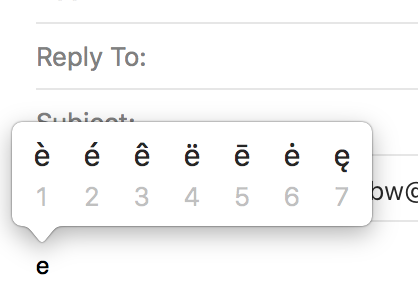When entering text in a Label, Audacity doesn’t seem to support the Mac feature of holding down a key until a pop-up appears that allows selecting a non-english character like umlaut or apostrophe over a vowel. Please add that feature. Thank you.
This issue is logged on the Audacity bug tracker.
I have not seen what the Mac does. I’ve kludged together a Windows solution for myself but it is far from elegant! What I have done is create a Microsoft Word document with all of the Unicode characters I have used (when I need a new one I add it to the document). The real problem is that there are a LOT of these characters from which one might need to choose (Unicode 10.0 adds 8,518 characters, for a total of 136,690 characters.) Even just keeping to the simple extended-ASCII there are 224 (256 total minus 32 non-printing control) characters; stripping out the 95 found on a standard ASCII keyboard (including DELETE) results in 129 “things” which might be considered characters (5 of these are typically undefined; some of these are things like ¶ - the new paragraph symbol).
The code would need to take account of all of these possible choices (either just the 124 extended ASCII or the 136,000+ possible Unicode). It would be pretty easy to build an Audacity solution to present 124 choices but to present over 100,000 choices would be “fun”!
What’s the situation with Linux? Could someone post a screenshot of what the Mac’s solution looks like? Is the Mac’s solution an Audacity solution specifically or is it generic and apply to all Mac applications?
@Steve - what is the bug number?
Edgar: the Mac has at least 4 ways of specifying a foreign character. The Character Viewer shows emojis, math symbols, foreign alphabets, etc. The Keyboard Viewer shows keyboard graphic, and pressing CTRL, ALT, Shift, CMND in any combintion shows the characters available with that key combination. The easiest for vowels (no human memory needed) is just to hold down the desired vowel key, it pops up a little screen showing the various flavors for that vowel, and you press the associated number of the flavor that you want. And the fourth way is to remember to press the appropriate shortcut combination of keys, e.g., for umlaut, press Opt(Alt) while pressing u followed by the desired alphabetic. I’ve attached screen shots of two of the methods.